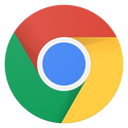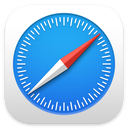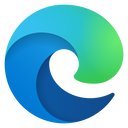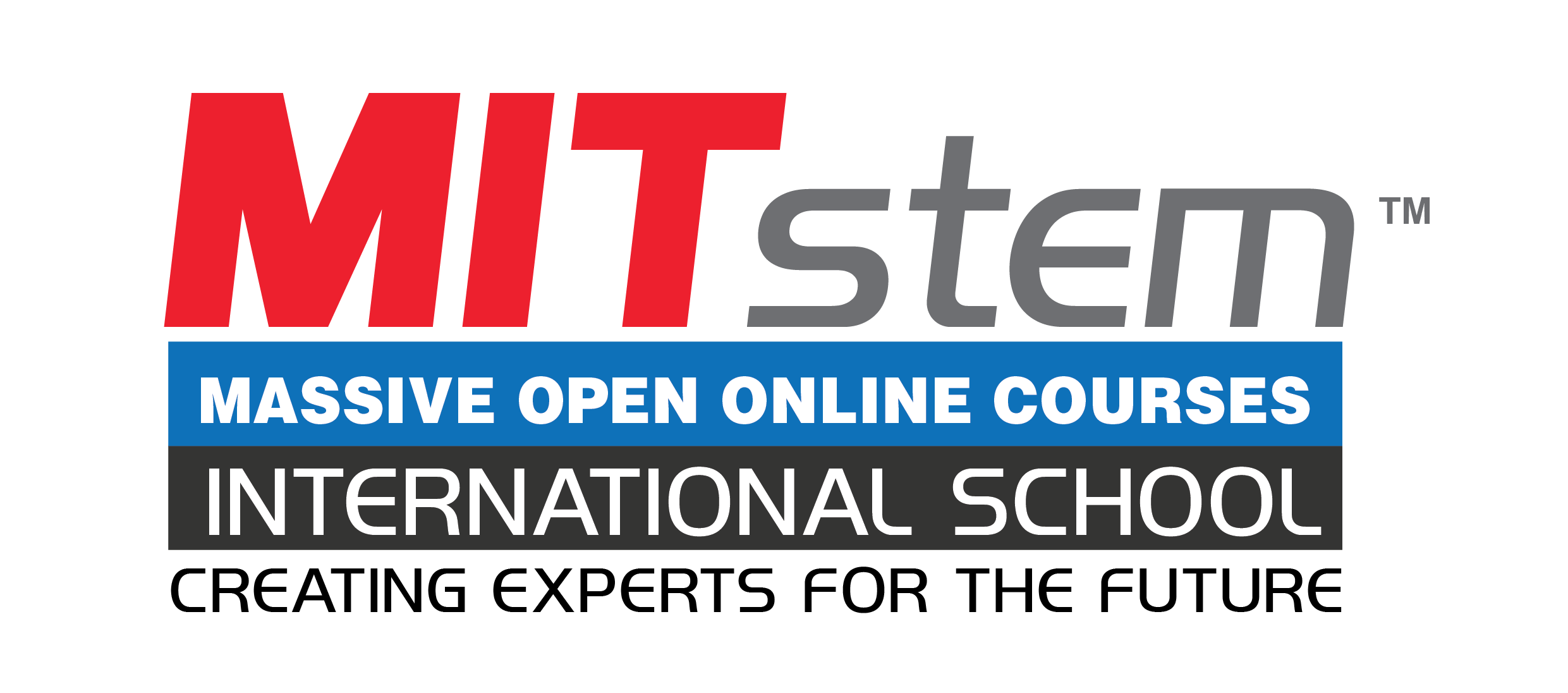Design and Technology - CAD - 801 IGCSE
Class
IGCSE & STEM Online Study
Normal Price RM2250 for 9 months
Promotional Price RM900 with
Promo Code: COVIDMIT - 60% Discount
Here is the class outline:
1. How to download INVENTOR1 section
|
|
|
2. Getting Started with Autodesk InventorIn this chapter, you will learn some of the most commonly used features of Autodesk Inventor. In addition, you will learn about the user interface. 1 section
|
|
|
3. Part Modeling BasicsThis lesson takes you through the creation of your first Inventor model. You will create the Disc of an Old ham coupling: 2 sections
|
||
|
4. Creating DrawingsIn this chapter, you will generate 2D drawings of the parts and assemblies. In this chapter, you will: • Insert standard views of a part model • Create centerlines and centermarks • Retrieve model dimensions • Add additional dimensions and annotations • Create Custom Sheet Formats and Templates • Insert exploded view of the assembly • Insert a bill of materials of the assembly • Apply balloons to the assembly |
5. Assembly BasicsThis lesson takes you through the creation of your first assembly. You create the Oldham coupling assembly: 1 section
|
|
|
6. Additional Modeling Tools (Creating a Feature)In this lesson, you create models using additional modeling tools. You will learn to create features. |
7. Previous Additional Modeling Tools (Creating a Model)In this lesson, you create models using additional modeling tools. You will learn to draw a model using additional modelling tools |
8. Additional Modeling Tools ( Loft, Extrude and Coil Tools)In this lesson, you create a shampoo bottle using: -Loft, Extrude, and Coil tools. -Create a swept feature -Create sections and guide curves. -Create the Loft feature -Create the Extruded feature -Create the Emboss feature -Mirroring the Emboss feature -Creating Fillets -Adding Threads |
9. Sheet Metal ModellingThis Lesson will teach you to: • Create face feature • Create Flange • Create Contour Flange • Create Corner Seam • Create Punches • Create Bend Feature • Create Corner Rounds • Flat Pattern |
10. Top-Down Assembly and Motion SimulationIn this Lesson, you will learn to • Create a top-down assembly • Insert Fasteners using Design Accelerator • Create assembly joints |
11. Creating Slider Crank AssemblyIn this Lesson, you will create a slider crank mechanism by applying Joints. |
12. Dimensions and AnnotationsIn this lesson, you will learn to • Create Centerlines and Centered Pattern • Edit Hatch Pattern • Apply Dimensions • Place Hole callouts • Place Leader Text • Place Datum Feature • Place Feature control frame • Place Surface texture symbol • Modify Title Block Information |
13. Final AssessmentTerm Assessment |
14. Product Design1 section
|
|
|
15. Quizzes & Tests1 section
|
|
|